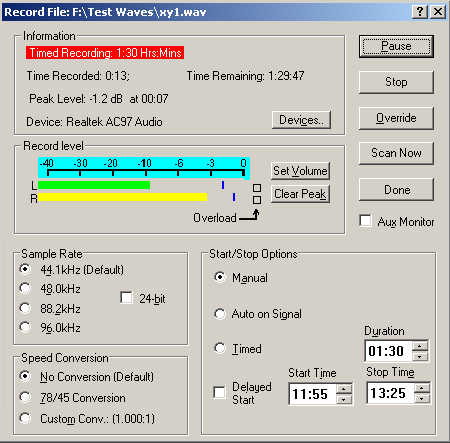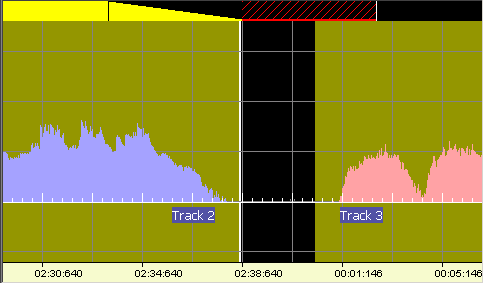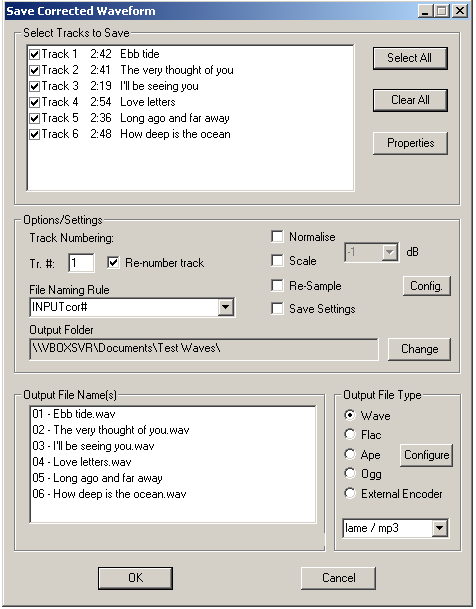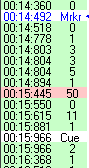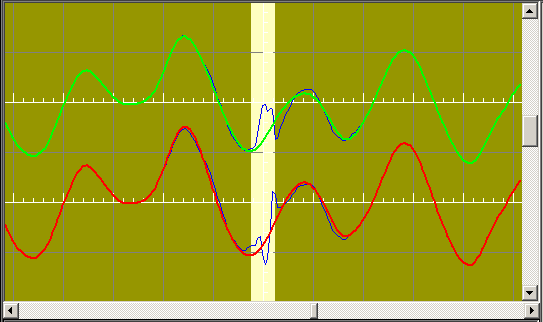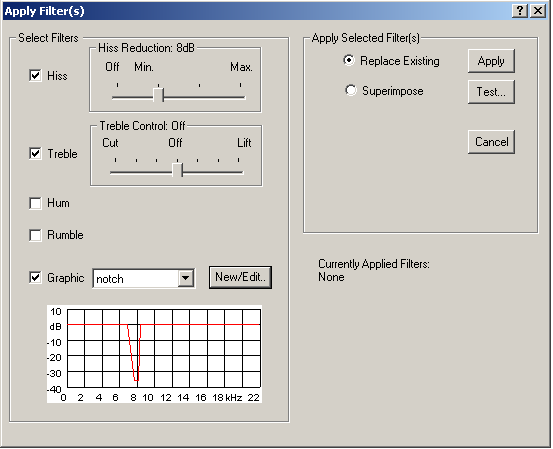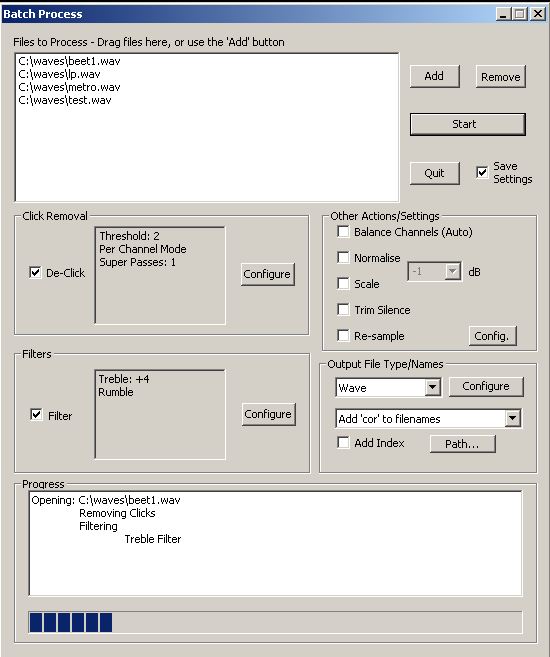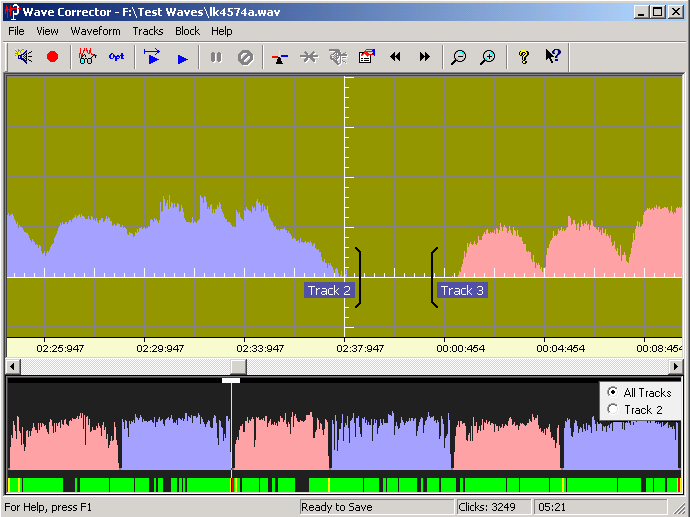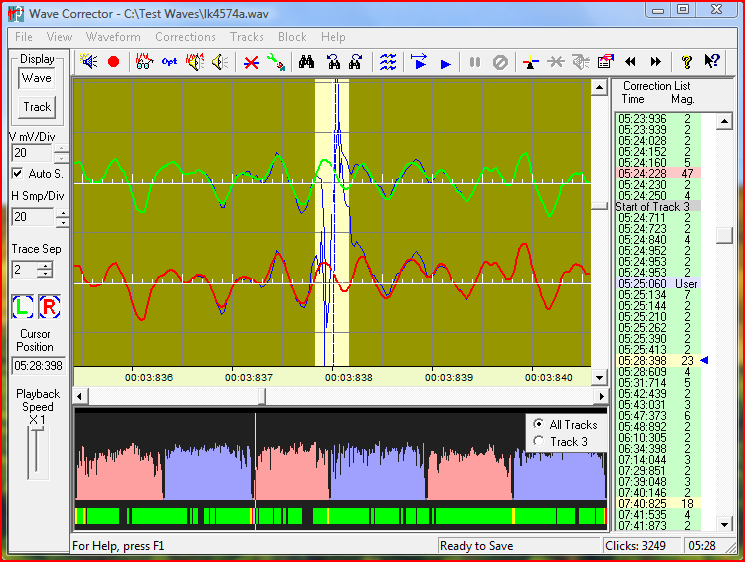Wave Corrector is supplied in the following two versions:
- Wave Corrector Standard Edition (SE).
- Wave Corrector Professional Edition (PE).
The Standard edition has a simpler user interface and lacks the more advanced features of the Professional edition.
A comparison of the two versions is shown below.
| Feature |
SE |
PE |
| De-clicking, including block and super-scan options. |
 |
 |
| De-Hissing |
 |
 |
| Full Recording Console for attended and unattended timed recordings |
 |
 |
| Automatic and manual track splitting |
 |
 |
| Track editing, including adding boundary fades and silence |
 |
 |
| Track tagging. |
 |
 |
| Support for compressed audio formats including external command line encoders |
 |
 |
| Auditioning and adjusting individual click corrections. |
 |
 |
| Hum, rumble, treble and graphic filters. |
 |
 |
| Volume correction (normalise and channel balance). |
 |
 |
| The 'Cut & Splice' feature. |
 |
 |
| Batch processing. |
 |
 |
| Creating and opening 'Session Files'. |
 |
 |
The Standard Edition
The Standard Edition User Interface is shown below:
click to magnify
|
Record via Line-In Port or Process existing wave files
|
|
- Auto-Scan & Correct. Loading a new wave file into Wave Corrector automatically starts the correction process. For vinyl, a replacement waveform is generated for each of the detected clicks. For tape/cassette, a hiss filter is applied.
- Sound Recorder Window. This provides recording via the Line-In port of the computer's sound card. Alternatively you can process wave files which already exist on your computer's hard disk. The recorder also allows you to schedule timed recordings of, say, radio broadcasts.
|
|
Automatic Track Detection and Manual Track Editing
|
- Auto Track Detection. During scanning, track boundaries are detected by searching for periods of inter-track silence.
- Manual Track Editing. Track boundaries can easily be moved and tracks can be customised by splitting or merging.
- Add Fades and Silence. Simply drag in the custom bar to add fades or silence to track boundaries.
|
|
Save Titles and Tags
|
- Save Separate Files. Wave Corrector saves the corrected waveforms to separate files representing each album track.
- File Tagging and Naming.You can add textual tags to tracks and use these to generate file names and to tag audio files that support tagging.
- Support for 'Disk-at-Once' Recording. Wave Corrector offers support for both 'Track-at-Once' and 'Disk-at-Once' CD recording modes. 'Disk-at-Once' mode enables you to produce a CD with a seamless track change in the middle of a musical work.
|
Professional Edition - Additional Features
The Professional edition provides all the Standard Edition features together with a number of editing and filtering tools. These enable the skilled user to enhance and improve the results of the automatic scan and correct operations.
click to Magnify
Highlighting of 'Difficult' Corrections
|
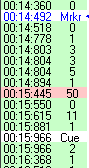 |
- Correction List.The program displays a 'Correction List' that shows the location of individual click corrections.
- Colour Coded. Wave Corrector predicts which clicks will be the most difficult to correct (usually loud repeating clicks caused by scratches) and highlights them in the correction list. Severe clicks are shown in red, moderate ones in yellow.
|
|
User Editing of Corrections
|
|
- Display Individual Correction. Each correction is displayed in the main window overlaid on the uncorrected wave.
- Audition Corrections. Selecting the ?Audition? command, you can immediately hear the before and after effect of the individual correction.
- Adjust Corrections.If a click is still audible after correction you can manually adjust it to match the surrounding wave.
- Manually Insert and Remove Corrections. Wave Corrector allows you to remove unwanted corrections and to manually insert new ones, for example when the click detector has missed a click that be removed. By these means, it is possible to attain the maximum fidelity from the original recording.
|
|
Filtering and Conditioning
|
- Apply Digital Filters. Apply any combination of hiss, hum or rumble filters and/or apply a tonal correction filter to the recorded waveform. The hiss and hum filters use the principle of 'noise subtraction' to remove continuous noise without affecting the frequency response of the recording.
- Adjust Volume. Normalise the volume of your recording to a user selectable reference level and/or adjust the left/right channel balance.
|
|
Batch Processing
|
- Process Multiple Files. Use the batch processing feature to apply the same sequence of actions to a group of files.
|
|
Other Operations
|
- Save and Resume an Editing Session. As well as saving audio files, it is also possible to save 'session files' which store the list of corrections (including user edits) for later retrieval. Thus, you can break off from auditioning/editing Wave Corrector's results; save the session file; and resume at a later time.
|
- Cut and Splice. This powerful technique allows you to silently remove an unwanted section of a wave. This could be, for example, a cough by a member of the audience during a live recording; or an unwanted announcement during a radio broadcast. Hear an example.
|