General Questions
If I connect a signal to 'line-in', I can hear it through my computer speakers but my recordings are silent. What can I do?
Windows uses separate controls for playback and recording so it is not unusual for this to occur. To enable recording from line-in, select the 'Record New Wave File' command in Wave Corrector, and then in the Recording Window, click the 'Set Volume' button. This will launch the Windows Volume Control recording applet. Ensure that the 'Line' input is selected and that its volume slider is turned up. You should now be able to record.
Note, you can also reach the recording control by double clicking on the Volume icon in the system tray. Then select Options/Properties/Adjust Volume for Recording; and proceed as above.
Why do I get the error message, 'Incorrect Wave File Format...?' .
This message means that you are trying to process a file that is not in the correct audio format.
If you are using Wave Corrector to make your recordings (ie using the ?Record New Wave File? command on the File Menu), then you won?t ever get this message. This is because Wave Corrector forces all new recordings to be in the correct format. If you use another recording program, then ensure that your files are formatted as 16-bit or 24-bit stereo with a sampling rate of 44.1, 48.0,.88.2 or 96.0kHz.
It is also possible to receive this message if your forget to click the 'Record' button in the Wave Corrector Record Window. If you forget to do this, then the program will never start recording and you will end up with an empty file. This also (somewhat misleadingly) gives the same error message.
Do you support saving in MP3 format?
Not directly. Because of licensing restrictions we do not support MP3. However, Wave Corrector does support the open source equivalent of MP3 called Ogg Vorbis. Ogg Vorbis has significant advantages over MP3, the most important of which is audio quality as verified by many independent tests. It is also free of "digital rights management" issues which can compromise library security if, for example, you need to back up your library onto a second computer. You can find out more at the Ogg Vorbis Official website.
As well as Ogg Vorbis, Wave Corrector also supports a lossless compression format called Monkey's Audio .ape. Lossless compression avoids the audio degradation inherent in lossy compression systems such as MP3 and Ogg Vorbis.
Wave Corrector also supports the use of external command-line encoders. If you have a suitable encoder installed on your PC (eg LAME.EXE ) then you can configure Wave Corrector to use it to generate MP3 files.
How do I burn a CD after Wave Corrector has processed my Wave Files
If your computer is equipped with a CD burner, then it will have burning software installed (probably Easy CD Creator or Nero). This will have been supplied with the burner.
When you use Wave Corrector's 'Save and Close' command, it generates wave files (one per track) ready for burning. You simply need start your burning software and select the wave files created by Wave Corrector. Remember to select 'Disk-at-Once' mode if you want to avoid 2 second gaps between tracks.
Do you supply Wave Corrector on CD?
No, we only deliver Wave Corrector electronically via the Internet.
How do I navigate the opening screen in Wave Corrector?
When you start Wave Corrector and scan in a wave file, the opening screen will look something like the left-hand image below:
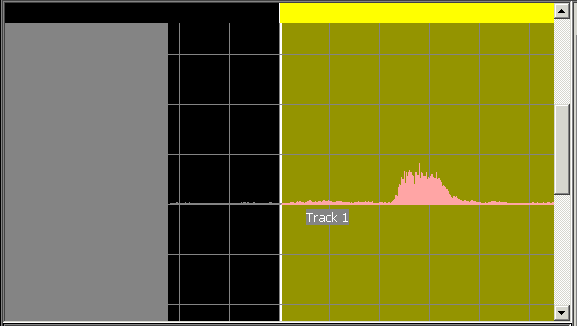
Before Adjustment |
|
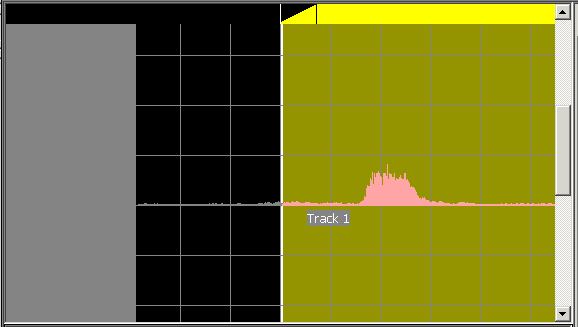
After Adjustment |
This is the way Wave Corrector displays a track boundary, in this case the Start of Track 1 boundary. The white vertical line at the centre of the screen is the boundary marker.
If necessary, you can re-position where the track starts and/or add a fade-in period. To re-position, pick up the white marker with the mouse and drag it to the left or right. The yellow bar at the top is used to set a fade-in period. By default the fade-in is set to 0, so the left hand edge of the bar is vertical. But you can drag this with the mouse to create a triangular portion which represents the fade-in period. This is shown in the right-hand image above.
Are you planning a version of Wave Corrector for the Apple Mac, Linux, etc.?
No, we do not have the resources to port Wave Corrector to other operating systems. However, if you run Linux on a PC, then it is possible to run Wave Corrector under WINE. WINE is an open source implementation of the Windows API that runs on Liinux. You can find more information at WINE HQ. Please let us know if you encounter any problems running Wave Corrector under WINE. There are also implementation of WINE for MAC OSX. ALthough not free, the most user firendly implementation of WINE for both Linux and Mac are from Codeweavers.
See some screenshots of Wave Corrector running under WINE here.
I'm getting skips in my recordings. What can I do to prevent this?
- Disk fragmenting. It is possible that your hard disk is fragmented. This greatly slows down disk writing and could be a possible cause. There is a defrag utility built into Windows, so you could try running that.
- Other programs running in the background. It?s possible that you have other programs running which are taking resources away from the recording program. For example, if you have MS Office installed, by default it runs a utility called FindFast every 2 hours. This indexes all the document files on your hard disk and it is likely to disrupt disk access by other programs while it is running.
- Physical memory. Your recording program uses physical memory to buffer the audio data. If your computer has insufficient physical memory, then it will try to use virtual memory which will not be fast enough. 128MB of physical memory is recommended for most recording programs.
Is there a printed manual for Wave Corrector?
We do not supply a printed manual. However, on our website, you can download the manual in Adobe Acrobat format. You can then print it out yourself if you so require.
There is also a tutorial on our website which you can also download and print out. The tutorial gives a general introduction to recording vinyl audio on your computer with additional sections specific to Wave Corrector.
To download the manual (or tutorial) right click on its link and select the option ?Save Target As...? This will save the manual (or tutorial) to your hard disk. Once saved, you can print it out or view it as required.
The manual can be found at support and the tutorial at tutorials.
Why does Wave Corrector require so much fee disk space?
While processing, Wave Corrector keeps a temporary copy of the file being processed thus, in effect, doubling the disk space requirements. So for example, processing a 60 minute wave file will require about 1.2GB of hard disk space.
The temporary copy is used to provide the overlay display of corrected and uncorrected wave.
Why can't Wave Corrector process files greater than 2GB in size?
This is dictated by the fact that file positions are calculated using signed 32bit arithmetic. For this reason you should ensure that wave files to be processed in Wave Corrector are no longer than 3hrs 30mins.
I can't apply fade- in or fade-out to my tracks. What am I doing wrong?
To apply fades between tracks, you must ensure that "Gapless Track Boundaries" mode is not selected. You can turn gapless mode on or off by clicking on the 'Gapless' command on the Tracks menu.. (Note, the reason that you cannot apply fades if "Gapless Track Boundaries" is selected is that this mode is designed for "Disk-at-Once" recording where the CD plays without breaks between tracks; so it wouldn?t be sensible to apply a fade in these circumstances.)
Then, the simplest way to apply a fade is to use the "Next Marker"/"Previous Marker" toolbar buttons to select the track boundary where you want to apply the fade. Then, drag the yellow "fade bar" at the top of the window to set the length of fade required. As you drag it, the bar becomes triangular to indicate the fade duration.
Alternatively, you can use the "Properties" command on the Tracks Menu, to enter fade-in or fade-out times directly.
To hear the effect of a particular fade, you have to select the track boundary as described above and then use the ?Audition Track Boundary toolbar button.
The fade(s) will be applied to the output file(s) as they are saved.

